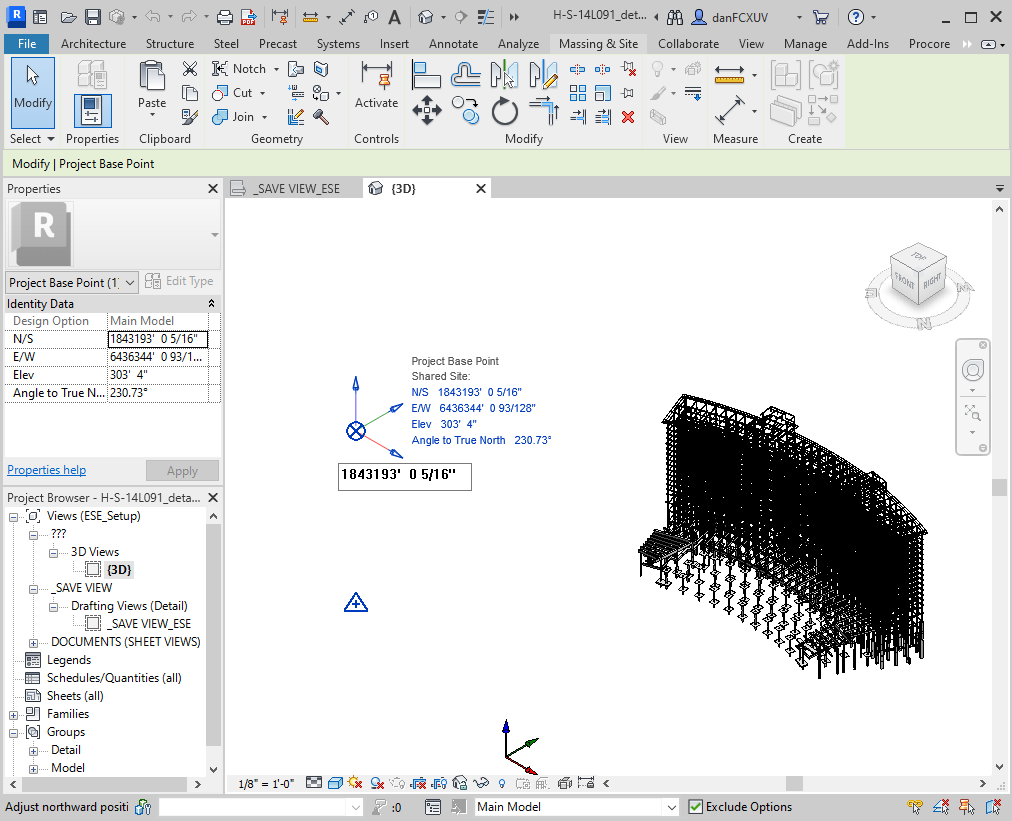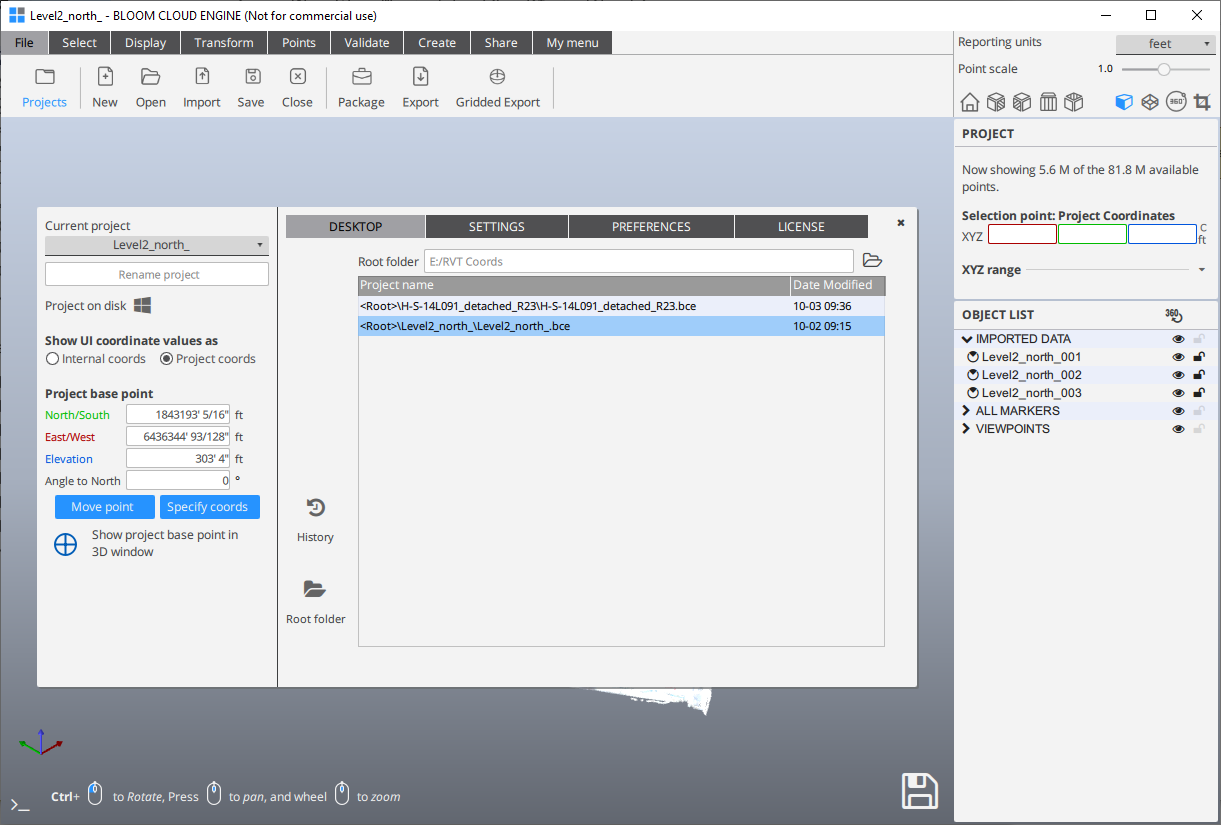Working with Revit
Coordination with Revit
If the BloomCE Desktop App and Revit are installed on the same machine, use the bi-directional BloomCE Plugins for Autodesk to coordinate with your Revit project. The Revit Plugin is available from the Revit's tool ribbon "addins" menu.
Revit Project Base Point
When importing a Revit model using the CompanyShortCE Plugins for Autodesk, a Revit Project Base Point is created within Cloud Engine. The Properties Tool is used to display the Revit Project Base Point for the selected Revit model. Starting a project with the Revit plugin will position the Cloud Engine Base Point with the Revit Project Base Point to establish a shared coordinate relation to each other.
The Revit Project Base Point appears like this: 
Revit Survey Point
When importing a Revit model using the CompanyShortCE Plugins for Autodesk, a Revit Project Base Point is created within Cloud Engine. The Properties Tool is used to display the Revit Project Base Point for the selected Revit model. Starting a project with the Revit plugin will position the Cloud Engine Base Point with the Revit Project Base Point to establish a shared coordinate relation to each other.
The Revit Survey Point appears like this: 
Using Revit Shared Coordinates
If Revit is not available, file base based data exchange is used. Use the IFC format for Revit geometry and the RCP format for point cloud.
When starting a project with point cloud data or IFC data, enter the Revit's Project Base Point location and "Move" the Project Base Point to this location. Export your point cloud to RCP format, then link the rcp file to your Revit project using "Auto - By Shared Coordinates".
Revit Angle to North
When Angle to North is applied spot coordinates will report real-world values. This may require that a rotational transform, equal to the angle to north, be applied.
Created with the Personal Edition of HelpNDoc: Transform Your Word Doc into a Professional-Quality eBook with HelpNDoc